Installing a Check_Mk client is not hard but can be quite lengthy. This means there are a lot of things to do and a lot of chances to make a mistake. Hopefully the steps below will help you set up a client without too much fuss. I've broken it into 4 major steps.
First, some pre-requisites: Xinetd has to be installed on the server to be monitored. Second, the Check_mk or OMD server has to be installed or at the very least, you know what the IP address of the server will be and have access to the Check_mk client files.
The 4 Steps are :
First, some pre-requisites: Xinetd has to be installed on the server to be monitored. Second, the Check_mk or OMD server has to be installed or at the very least, you know what the IP address of the server will be and have access to the Check_mk client files.
The 4 Steps are :
- Install the Check_MK client program / agent to the server to be monitored
- Find where check_mk client package is stored on the monitoring server. Usually at /opt/omd/versions/1.30/share/check_mk/agents. If you stored the client files on a different server, use that instead. There is also a URL available at the Wato configuration interface under Monitoring Agents.
- Find the client that matches the OS of the server to be monitored / target server. If for a Linux server, find the matching package. Eg. for CentOS the agent is check-mk-agent-1.2.6p12-1.noarch.rpm. There is a MSI Windows installer file for Windows server.
- Copy the file to server to be monitored. For example, for a CentOS server: scp /opt/omd/versions/1.20/share/check_mk/agents/check-mk-agent-1.2.6p12-1.noarch.rpm user@targetserver:/tmp
- Install the agent: yum install check-mk-agent-1.2.6p12-1.noarch.rpm
- Check whether the client is working by running the file you just copied from the prompt (check_mk_agent).
- For extra points, copy the waitmax program in the same directory to the same location.This program is sometimes used by the check_mk_agent program. If you installed from a package, this is automatically done.
- Configure xinetd to respond to polls from monitoring server
- Copy the xinet.conf file from the monitoring server to the target server's /etc/xinetd.d directory, renaming the file into check_mk in the process. This can be achieved with a command like this: scp /opt/omd/versions/1.20/share/check_mk/agents/xinetd.conf user@targetserver:/etc/xinetd.d/check_mk
- Configure the xinetd check_mk file.
- Uncomment the #only_from line and add the IP address of the monitoring server.
- Extra points: Add a line to configure the agent to only listen to only one interface. This is useful is the server has multiple interfaces. The line to listen only on 192.168.1.1 is : bind = 192.168.1.1
- Restart the xinetd on the target server using the comment service xinetd restart.
- Create Firewall rules to allow the monitoring server access to Check_MK client (port 6556). This depends on the firewall being used. Below is an example how to do it on a CentOS/RedHat server running iptables.
- Edit the file /etc/sysconfig/iptables
- Find other lines that look similar to the following line and add this : -A RH-Firewall-1-INPUT -m state --state NEW -m tcp -p tcp --dport 6556 -j ACCEPT
- Make sure that the line you added is between the lines marked *filter and COMMIT.
- Apply the new setting by running the command: service iptables restart.
- Add entry on the monitoring server. Use WATO to add the new host.
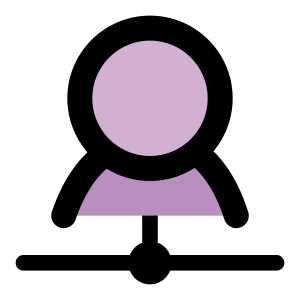
No comments:
Post a Comment